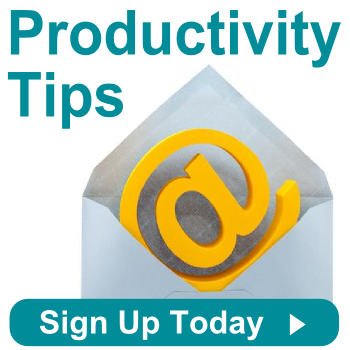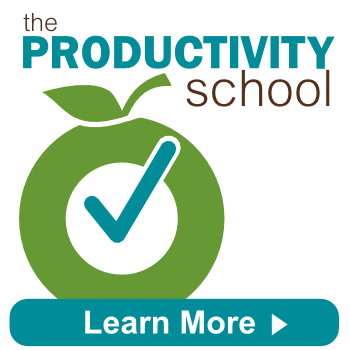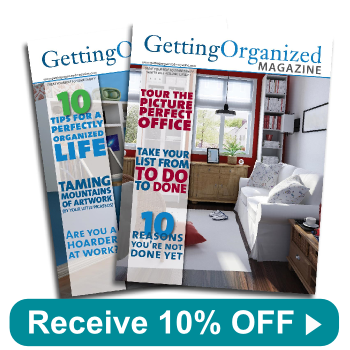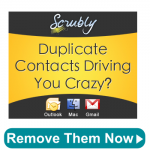Three Easy Steps to Prevent Post-Vacation Stress
After a relaxing and carefree vacation, it’s stressful returning to the office and finding an exploding email inbox and a massive list of tasks that have piled up while you’ve been out of the office. So much for that vacation! Here are three things you can do to prevent the stress from building up while you’re gone:
1. Set your out of office message before leaving
Having an out of office message sets the expectation for those who are trying to reach you that you won’t be responding to emails. This will also help to slow the amount of emails that come into your inbox the rest of the week. To really spruce up your out of office message, take some advice from Matt Heinz, of Heinz Marketing, and include a couple of interesting articles related to your business that people can read in the meantime.
2. Provide clients with an alternate contact
Ask a coworker if they can serve as the main point of contact for your clients and prospects while you’re on vacation. Add their contact information to your out of office message and spend 15 minutes bringing them up to speed on questions they may have to answer in your absence. You’ll feel peace of mind knowing your clients are being taken care of.
3. Have a coworker sort your email
Ask a coworker to sort your email into urgent and non urgent folders while you’re away so that when you come back you can respond to what is most important first. If you aren’t comfortable with someone else checking your email, spend 20 minutes when you get back quickly sorting all of your emails. Then you can start responding to the emails based on their importance and urgency.
How do you prepare for a vacation? Let us know your tips in the comments below!