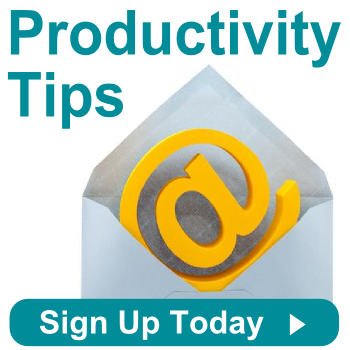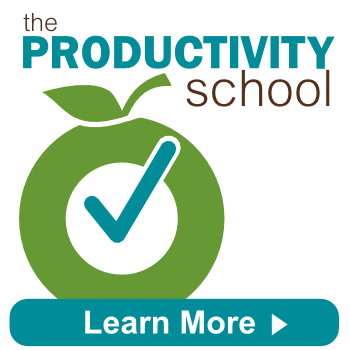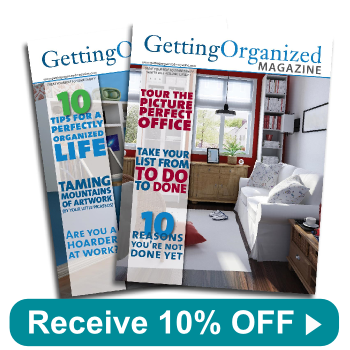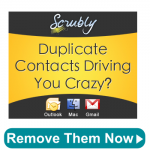July 23, 2013
For those of you following our blog to improve your productivity and time management—either personally or professionally—you might wonder occasionally about some of the “productivity jargon” that we use. So we’re here to settle any confusion you might have about common terms we use:
Action Item: Tasks that come in which require a specific action from you. For instance, a task assigned to you during a meeting is considered an action item because it requires you to take a specific action in order to complete the task.
Digital Clutter: Similar to physical clutter, but the files, documents, photos, or apps are stored on your electronic devices. Sometimes it’s difficult to notice digital clutter since it isn’t as tangible as physical clutter. It is, however, just as important to keep your computers, laptops, phones, tablets, etc. organized.
Eat That Frog: The term originated from Brian Tracy’s book, Eat That Frog!: 21 Great Ways to Stop Procrastinating and Get More Done in Less Time. The phrase is meant to motivate people against procrastination—encouraging them to just “eat that frog” (that item on their to-do list that they are avoiding or anxious about) right away so it’s done.
Efficient: The goal of productivity is, of course, to become efficient. More specifically, being efficient means removing bottlenecks, simplifying processes, removing redundancies, and getting more done with your time.
EOM: This acronym stands for “End of Message.” Professionals place it at the end of email subject lines to indicate the entire communication is in the subject line (e.g. “I finished processing the expense report EOM”). This helps the email recipient avoid wasting time looking at content in the empty body of an email.
GTD: “Getting Things Done” is a time management methodology created by David Allen in his book, Getting Things Done. Allen’s philosophy is based on the importance of writing down everything that’s floating around in one’s mind, capturing tasks in a central location, creating action items, and then completing them. This allows more focus to be placed on tasks, rather than trying to remember everything you have to get done.
Productivity Consultant: Though productivity is an innate ability to some, for others it can be learned. Productivity consultants, like our team at Innovatively Organized, work with teams and individuals to educate, teach, and improve their systems and structures, implementing better skills for time management, email management, file management, etc.
Streamline: To streamline something is to make it simplified and organized, such as the “path of least resistance.” Too often, team members ‘reinvent the wheel’ when it comes to projects and processes. Streamlining allows professionals to work more efficiently by removing bottlenecks and defining procedures that eliminate redundant or unnecessary steps and tasks.
Virtual Notebooks: Unlike paper-based notebooks, virtual notebooks make it possible to go paperless and keep notes in digital form while staying organized. Similar to physical notebooks, virtual notebooks such as the popular tools Evernote and Microsoft OneNote allow users to organize their notes, meeting agendas, projects, and tasks within one digital place. The advantage of virtual notebooks over paper notebooks is not only their accessibility from a variety of devices, but also the ease in which you can collaborate, search and sort information within them. To learn more about the benefits of virtual notebooks and how to use them, you can download our “Virtual Notebooks 101: Maximize Your Productivity without Paper”.
Workflow: A sequence of tasks, processes, or steps required for certain operations. A workflow might depict or refer to a repeated type of project or procedures, for example your intake process with a prospect or client.
4-Hour Workweek: This term refers to Timothy Ferriss’ book, The 4-Hour Workweek: Escape 9-5, Live Anywhere, and Join the New Rich. The self-help book encourages people to identify what they really want, get over their fears and society’s expectations, and figure out how to achieve their goals.
Want to learn more about any of these terms or processes? Contact us for a free 15-minute phone consultation.