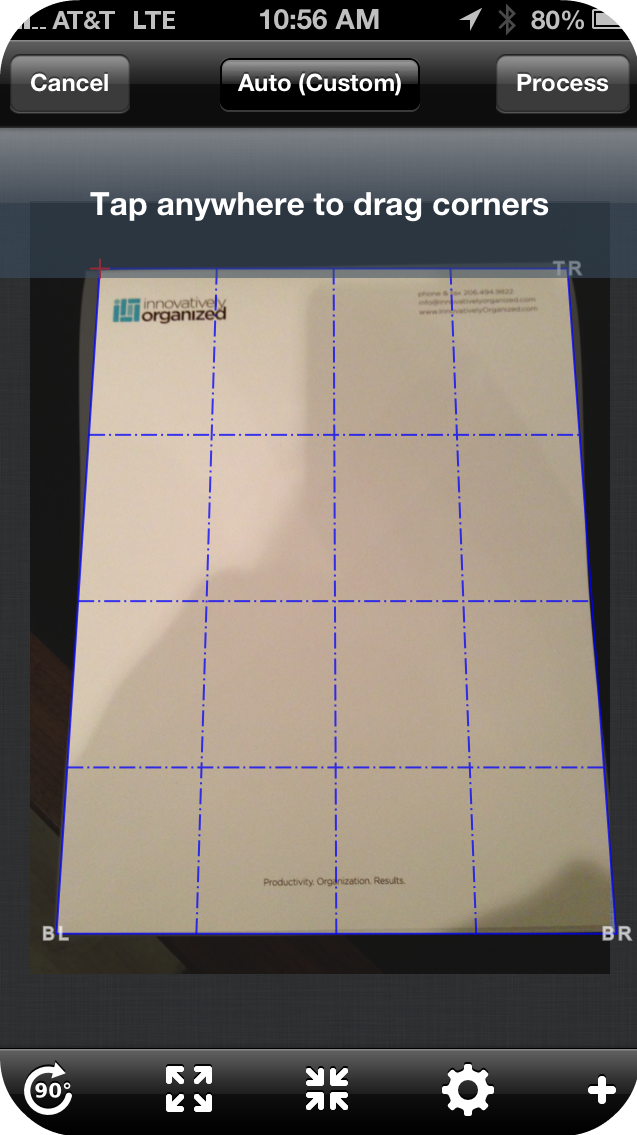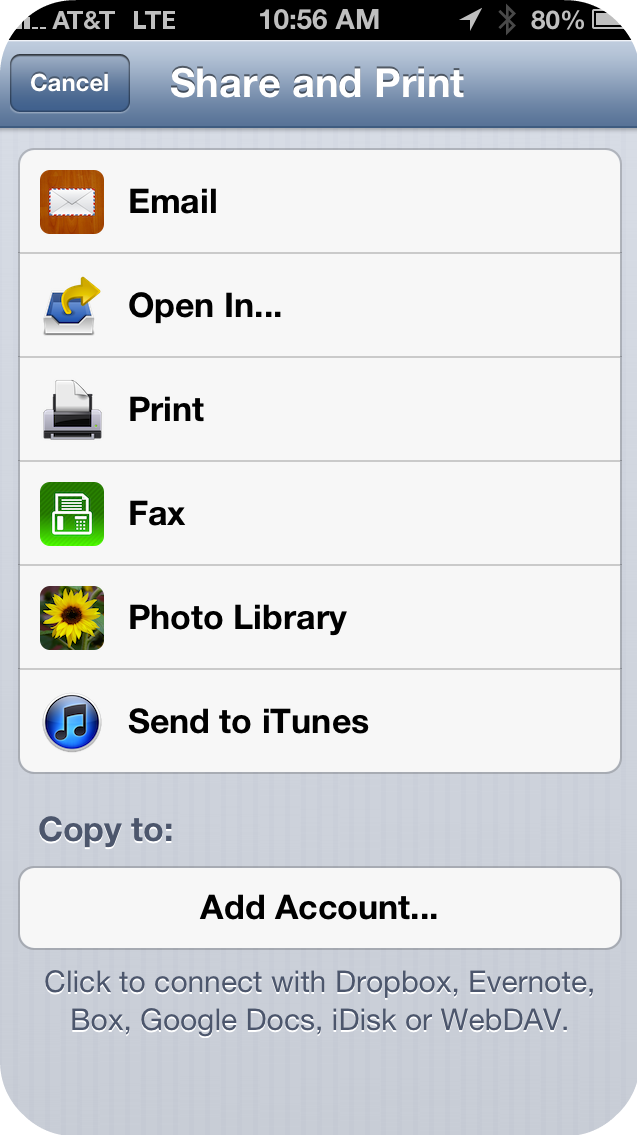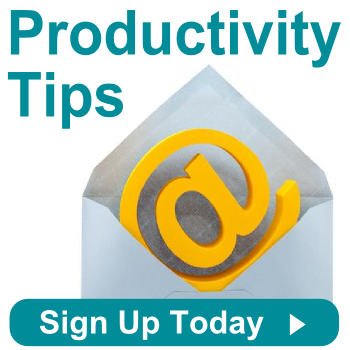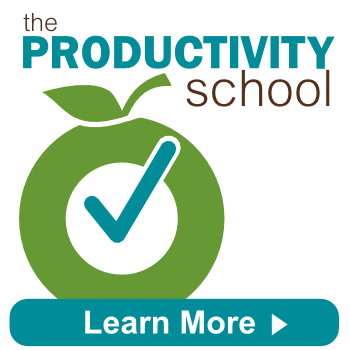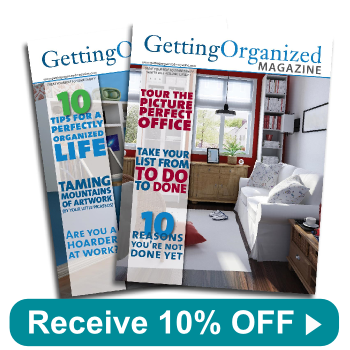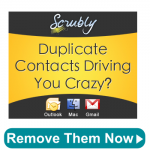Evernote vs OneNote: Which Should You Use?


© 2014 Evernote Corporation © 2014 Microsoft Corporation
Microsoft OneNote and Evernote are among the top programs when it comes to virtual notebooks, yet arguments continue over which wins out over the other. After reading Lifehacker Faceoff: OneNote vs. Evernote, we here at Innovatively Organized started wondering what we thought of each program. We realized that we recommend OneNote to certain clients and Evernote to others. Why? Because they each offer something unique that fits particular personalities and certain needs. Here are some of the pros and cons of each program:
Evernote Pros:
- You can set reminders. This feature is great not only for your to-do list in your Evernote account, but also for any actionable items that are in your meeting notes. Learn more about this feature from our previous blog post, How to Set Reminders in Evernote.
- More features with web clipping. When you want to clip certain webpages into your Evernote account, you can clip the full-text article into whichever notebook you want it to be placed into. You can also add reminders to the webpage you clipped and highlight certain parts of it.
- Easy to use interface. Evernote has a simple interface that makes it easy to organize all of your individual notebooks and lists.
Evernote Cons:
- Some features are only available with Premium. Some of the features that users like, such as uploading large files, can only be used if you pay for the Premium version.
- Outdated interface. Although there are pros to the interface being easy to use, some complain that its also outdated and laid out almost too simply.
Microsoft OneNote Pros:
- Works well with Microsoft applications. Since it was created by Microsoft, it syncs well with your Outlook, Word, Excel, etc. For example, you can easily embed a Word document into your OneNote account. Additionally, you can hit the Windows button and N at the same time and your OneNote will appear- just another way that Microsoft integrated this great program into their software.
- Great tags feature. OneNote allows you to effortlessly add small tags to notes that remind the user of tasks and important information that is in the note.
- Perfect for researching. If your job requires heavy amounts of research, OneNote may be right for you. It has features such as the ability to look up references to sources, language translation, and even a thesaurus. You can also drag and drop images and text from webpages.
Microsoft OneNote Cons:
- Less features with web clipping. Yes, you can clip web pages into OneNote, but they are automatically sent to a folder called Quick Notes, so you have to move them into the proper folder after you have already clipped them.
- Syncing issues. Some users have troubles syncing across multiple devices, which could be a problem if you are a mobile professional.
Overall, both Evernote and Microsoft OneNote are solid options. On one hand, Evernote is simple, easy to use, and has some great features such as setting reminders. This application is probably better for the individual who is looking for a great way to organize all their electronic documents and other random things such as to-do lists and meeting notes. On the other hand, OneNote offers a more robust interface with greater researching capabilities. This makes OneNote the better option for someone who is looking for a program where they will do some heavy note taking and plenty of research projects.
Which program do you prefer? Let us know in the comments below!